Game on!
We’ve compiled a list of Team Tool app tips that will save you time this season.
NOTE: You will notice our former name, MomClone, in some of these screens and in the video. We’ll be updating those soon!
1. Send Two Invites if You Have Siblings on the Same Team
If you have siblings on the same team, it’s best to send out an invitation for each child. The parent or guardian should then “Join the Team” for each child. This way, each child will have have his or her own listing on the roster, and will be counted individually for player availability.
2. For Divorced Parents…
If the parents of a child on your roster are divorced, you have two options:
Option 1:
- Use the Quick Add method and only invite one of the parents
- This parent can then add and Invite to Join the other parent and/or additional step-parents
Option 2:
- Use the Add New Player method (located on your Team Roster)
- Add both parents’ contact info and Invite to Join
- Both parents can then join the team and further invite step-parents
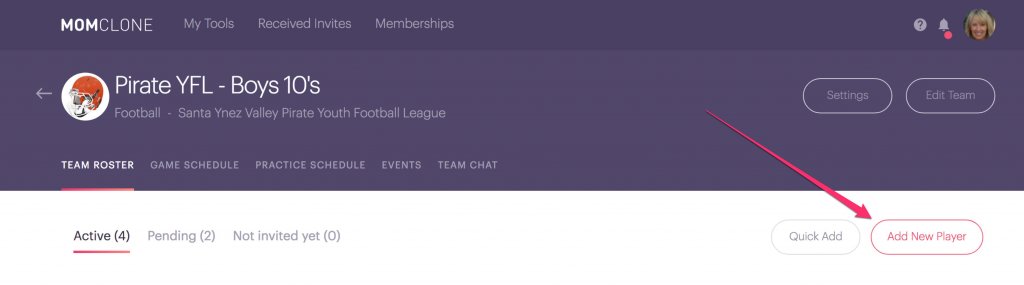
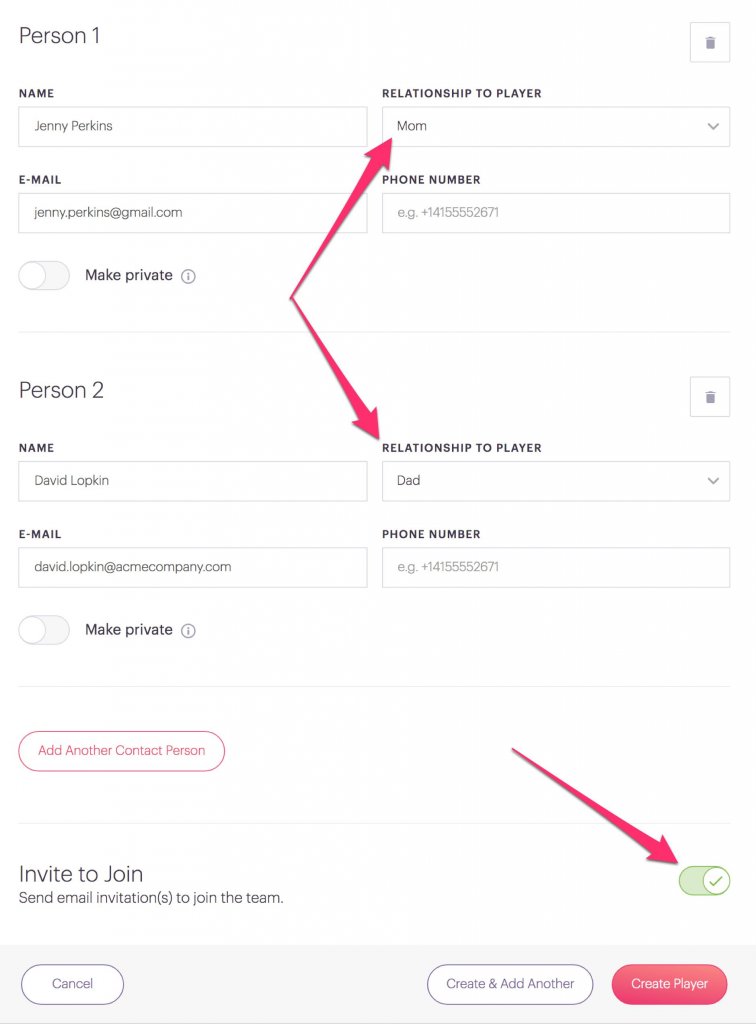
3. Use the NOTIFY THE TEAM Feature for Games and Practices
After you’ve created your Games and Practices in the Team Tool, you always have changes. Right? Rain outs, change of field/venue, canceled practice…you know the drill. You can make changes to any game or practice, or you can simply open up the game or practice and shoot a note out to your team.
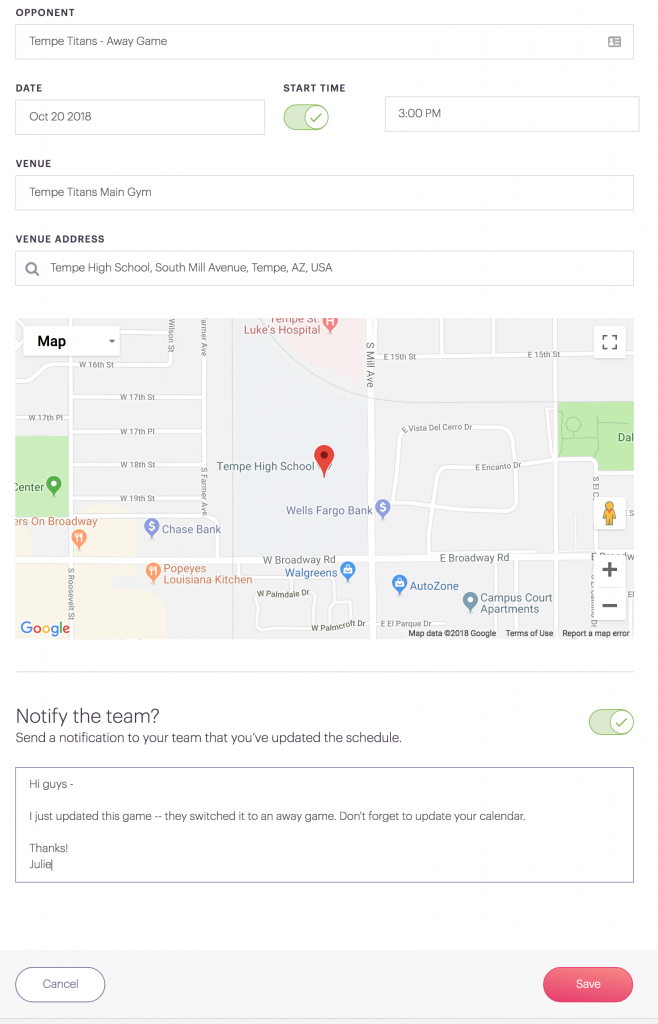
4. SYNC all of Your Games to Your Calendar at Once
Rather than syncing games one-by-one, you can sync them all at once.
- From your Team Dashboard, click on Game Schedule
- Click on Sync to Calendar
- Select your calendar from the drop-down menu and you’re good to go!


5. Organize Team Parties with the EVENTS Feature
- From your Team Dashboard, click on Events
- Create events like team parties and meetings
- Collect RSVPs and signups for things to bring or help out with (like clean-up)
- Reminders are sent automatically per your Event Settings
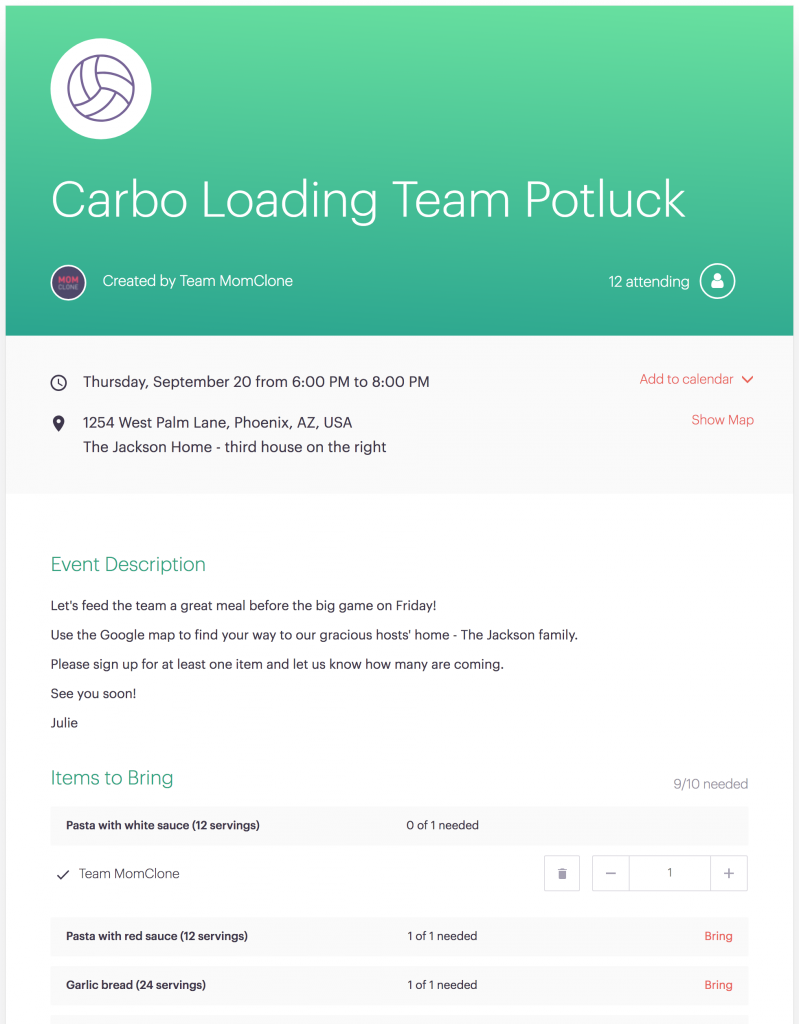
6. Use the TEAM CHAT Feature as a Communication Tool
The Team Chat feature is a great way for team members to communicate with the rest of the team. For example, if you’re stuck at work and can’t be there at pick-up, you can ask another parent to drop your child off. Or if you arrive at a game/tournament first and the venue’s been changed, you can alert the other team members.
Team members are notified via email (and coming soon optionally via text) when they have unread Chat messages.



