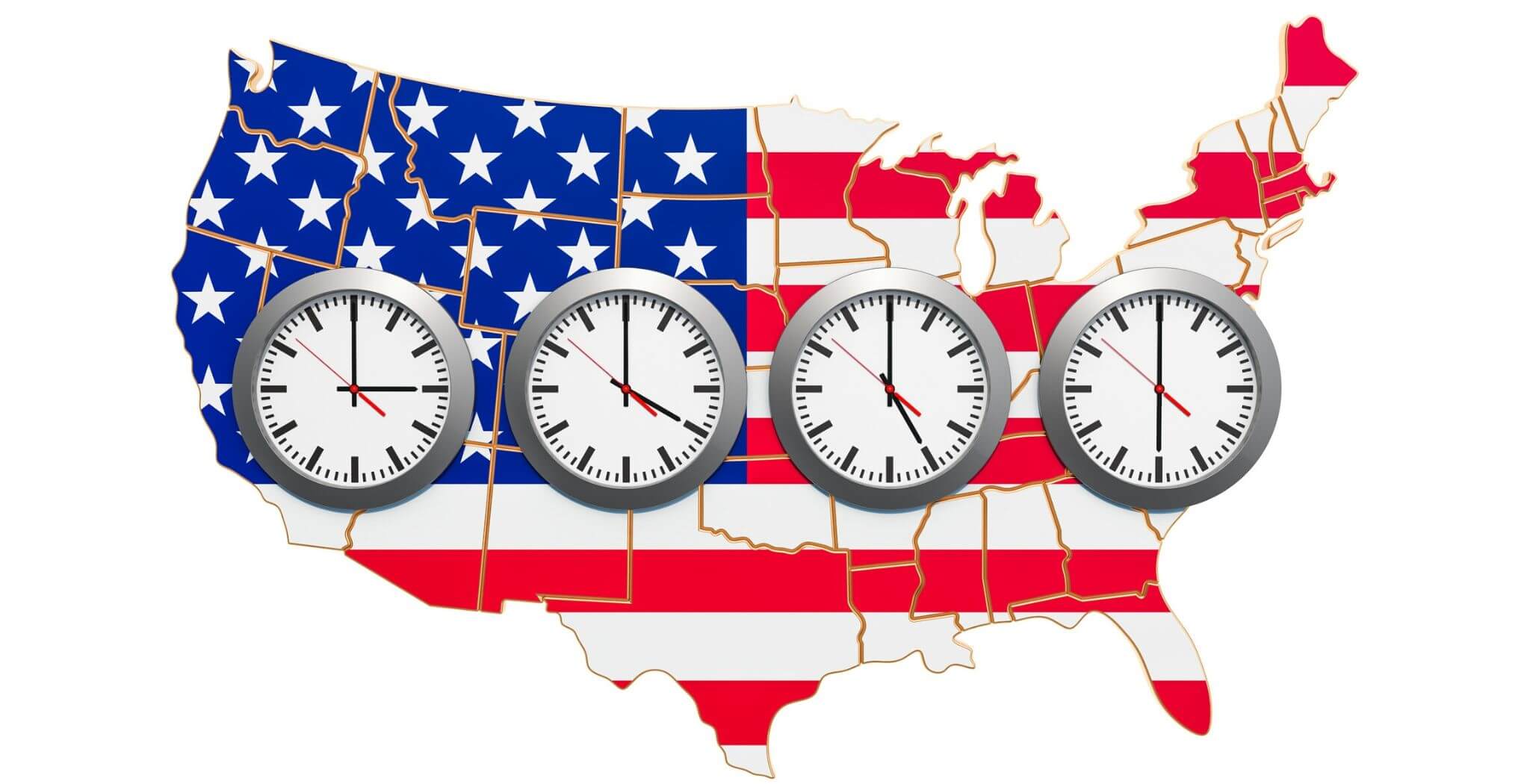How to Change Signup Time Zones
If you’re organizing an event, meeting, or signup that crosses more than one time zone, it’s important for everyone to understand what the time zone is for the event.
We’ve made it super easy for you at PlanHero®!
Set Time Zones for All Events/Signups or Change them for Each Event/Signup
When you first create a PlanHero® account, we set your time zone to the time zone of your browser (e.g. Chrome, Safari, Firefox, MS Edge). This is found in your Account Settings.
What if you’re on a business trip in Los Angeles when you create your PlanHero® account, but you live and work in New York City? We’ll automatically set your time zone to the local time of your browser where you’ve created your account. When you return home (or while you’re still in your LA hotel), you can reset the time to your home town in New York City (see below).
Now, let’s say you’re hitting the road to meet with clients or customers. You can create a single event/signup for your week of travel, but you can set each day to different time zones. This makes it super easy for your clients/customers when viewing the signup.
The MONDAY meetings are in the Pacific Time Zone.
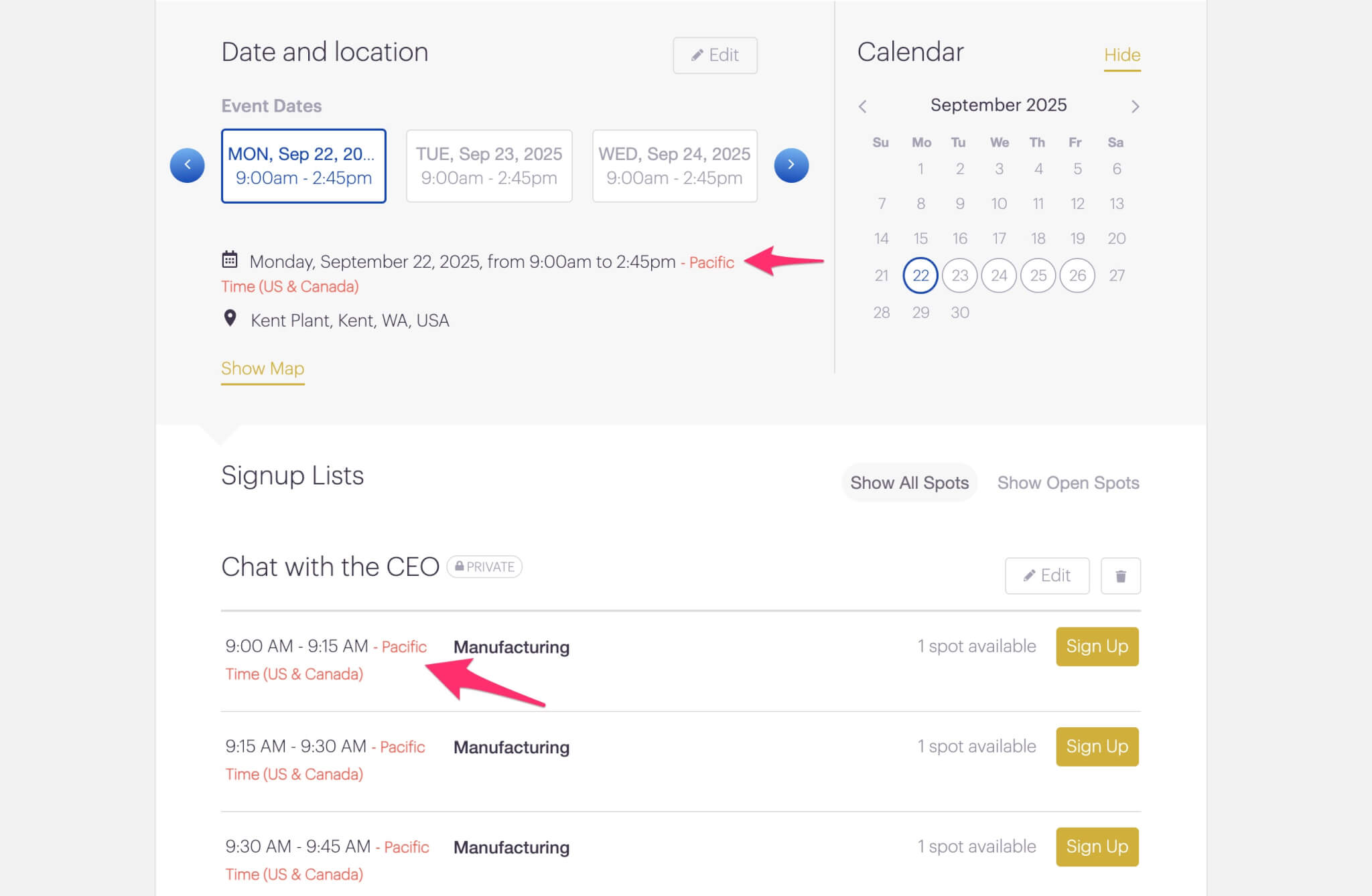
The TUESDAY meetings are in the Mountain Time Zone.
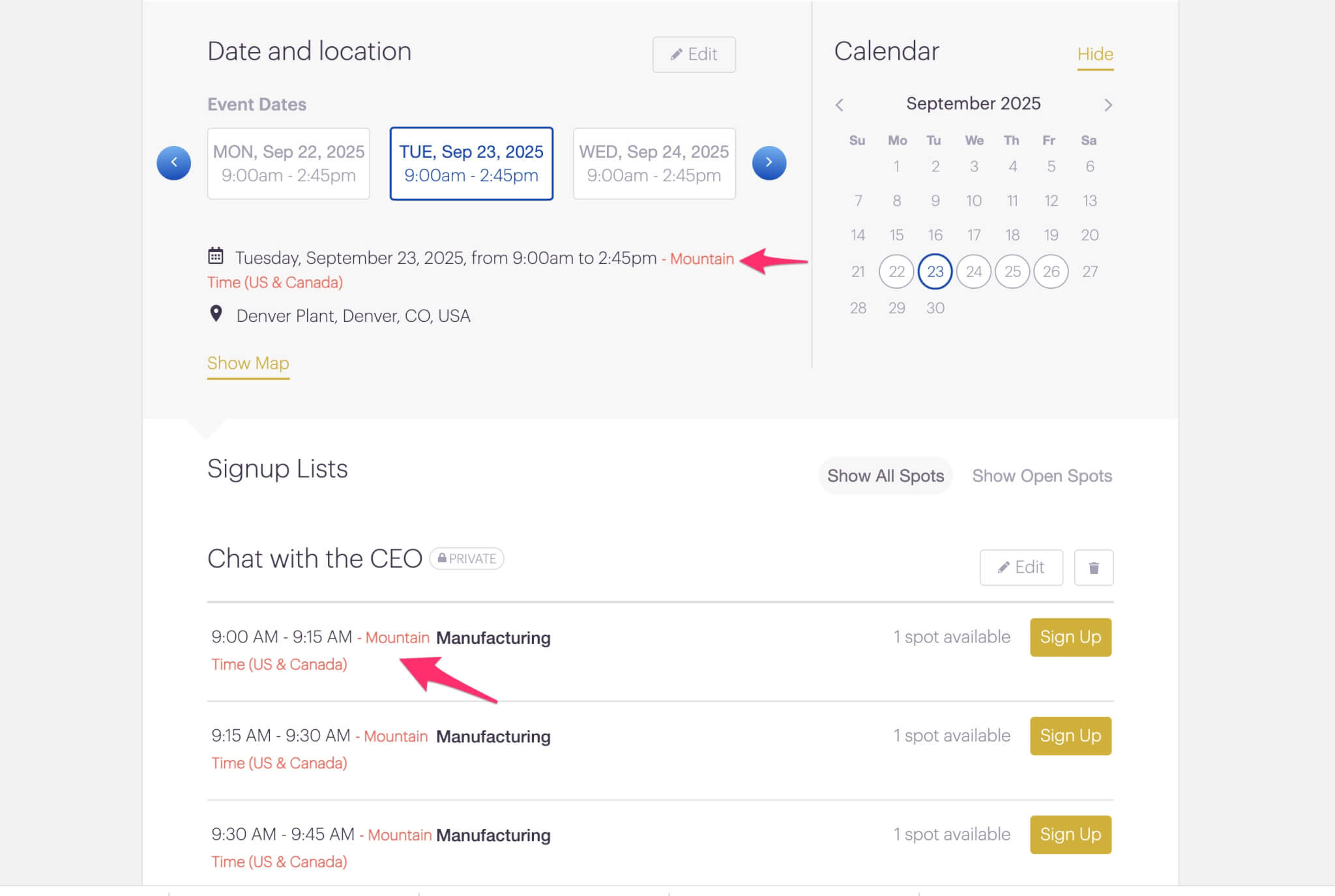
The time zone can be set in a specific event/signup in the date and location area.

**********************
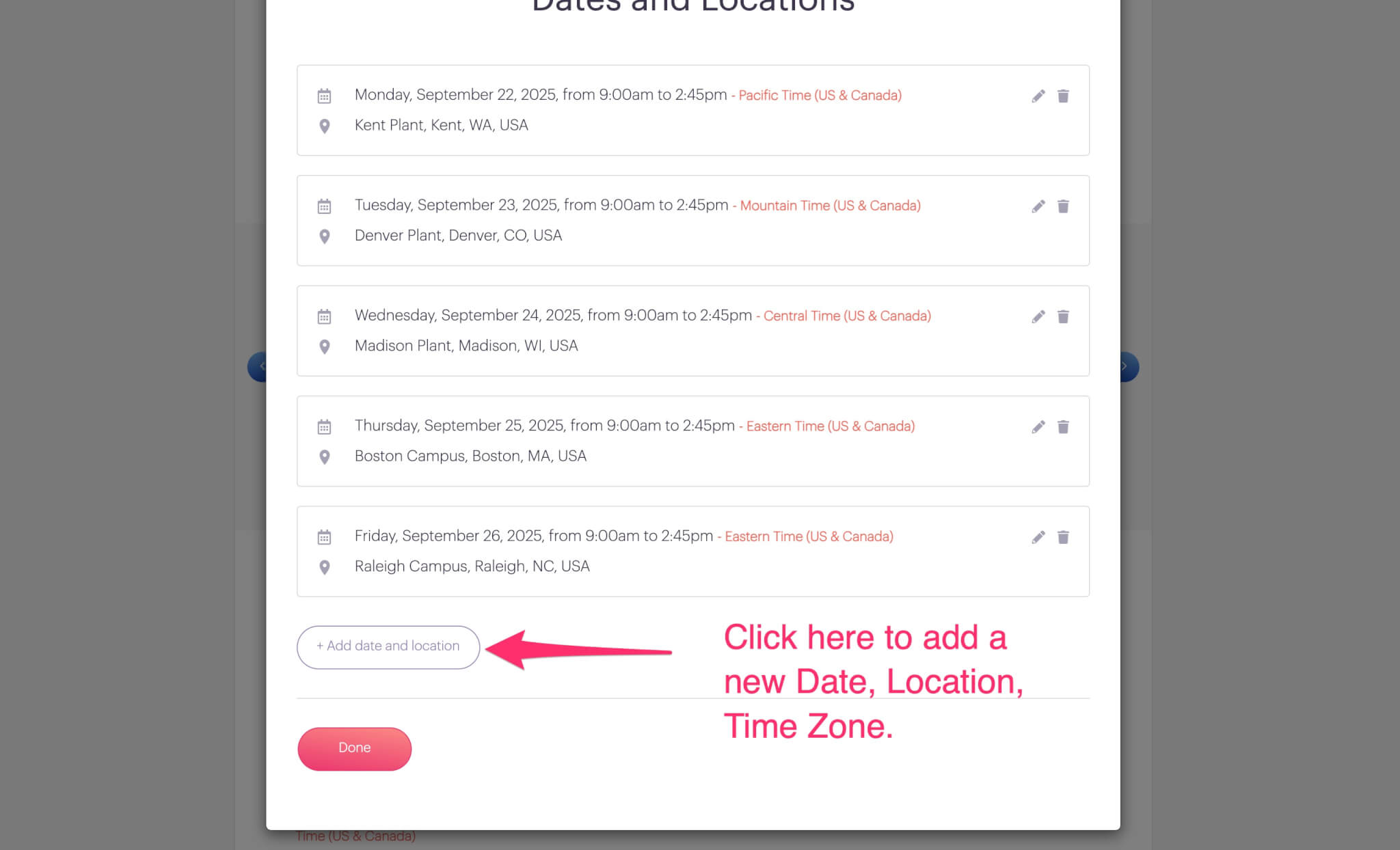
**********************
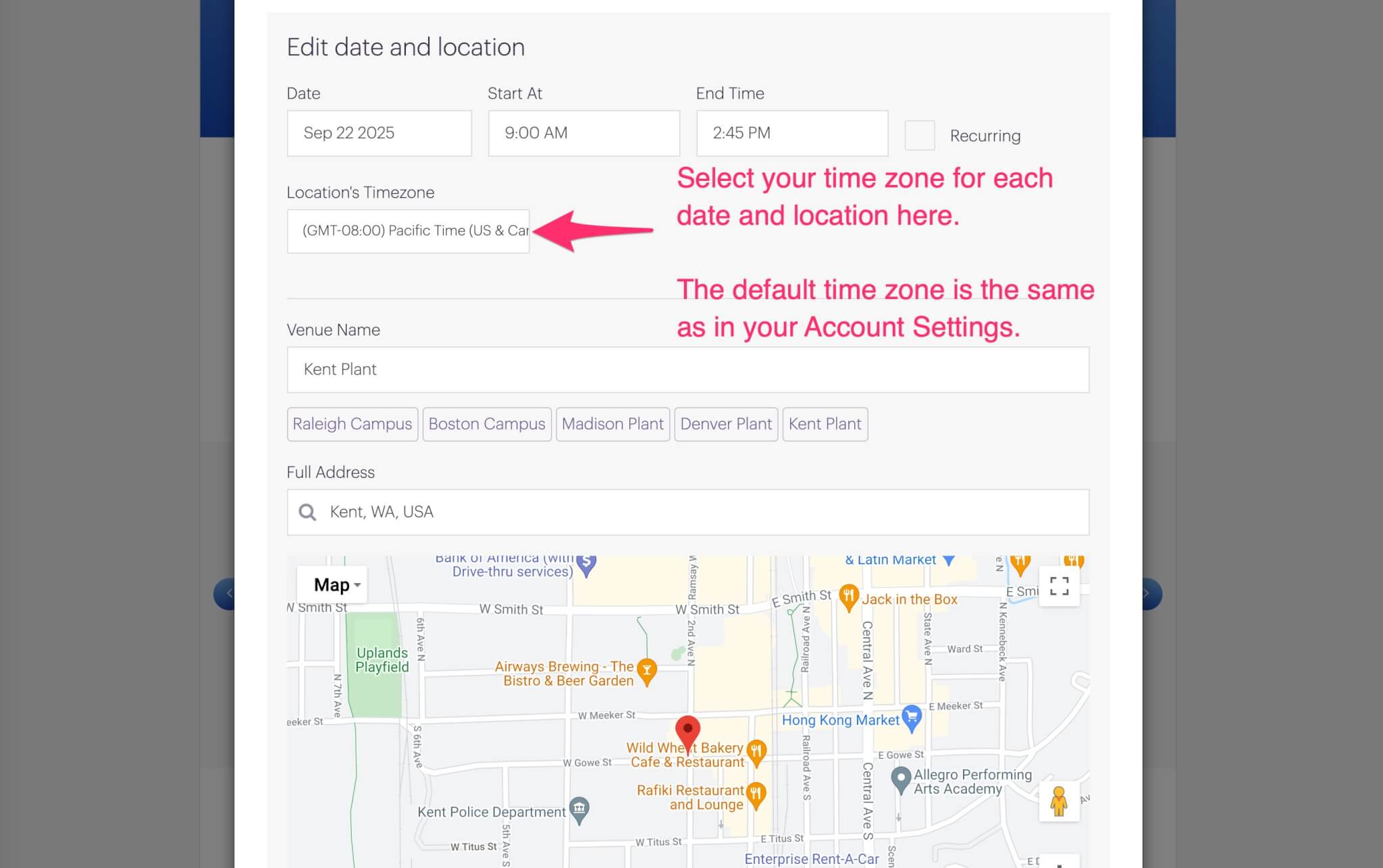
What happens when people sync their signups to their calendars?
When people sync their signups to their calendars, the time zone of the event is translated (if needed) to the time zone of the person’s cell phone or computer/tablet. So if the time zone for the event is set to Chicago time (Central Time), and you’re signing up for a 3:00 pm CT time spot from your office in Portland, Oregon, we will sync a 1:00 pm PT time spot to your calendar.
How to change your default time zone in PlanHero®
- Go to your Account Settings
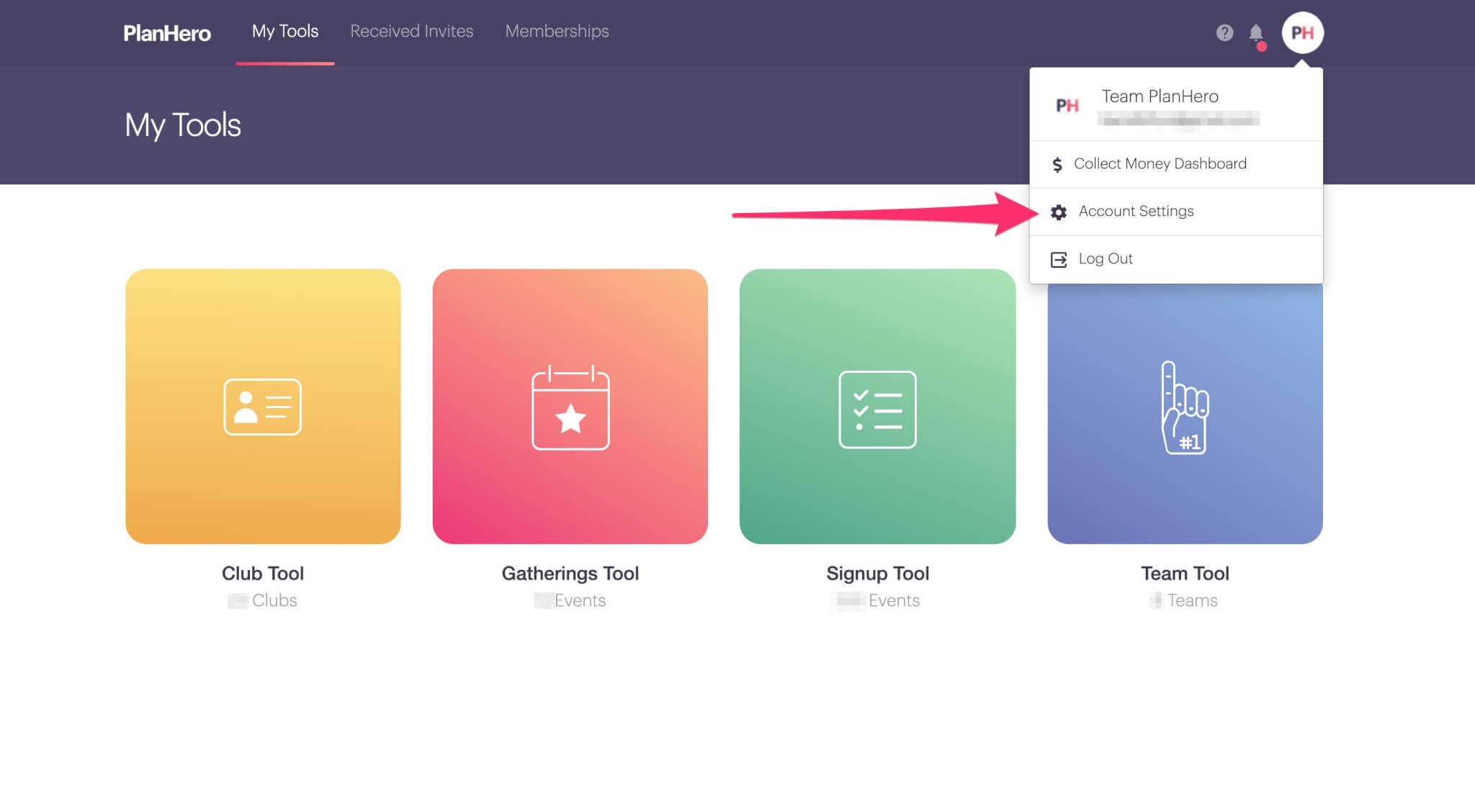
- Scroll down to Your current time is set to: and click Edit
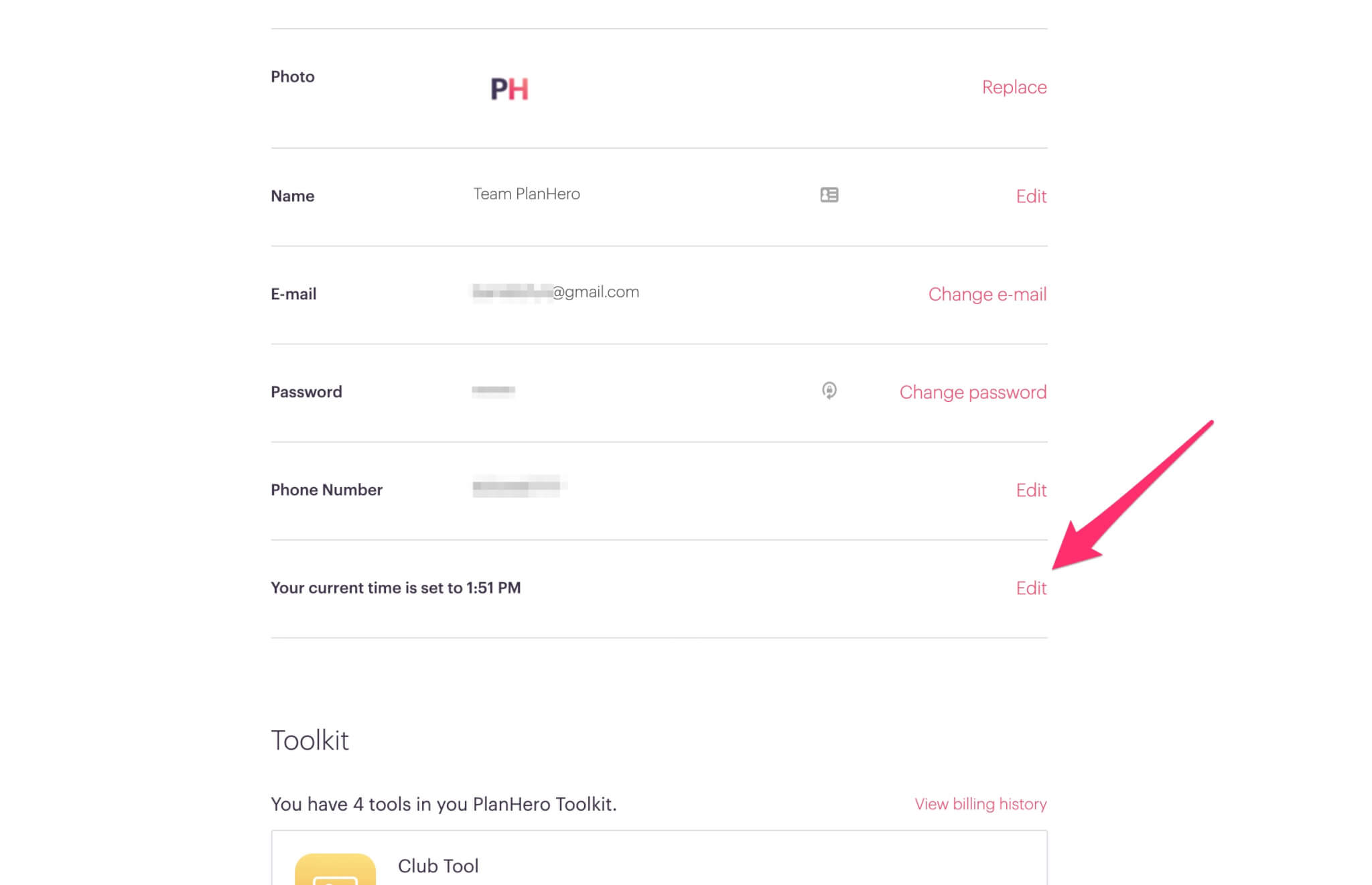
- Toggle to set the time you want to use for the event, then click SAVE
- NOTE: This is a global setting and will apply to all events/signups/meetings/games/practices in your account, UNLESS you change it when creating Dates/Locations.

As always, please reach out with any questions!